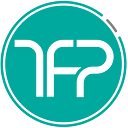Member-only story
SAYING GOODBYE TO USING VISUAL STUDIO & XCODE FOR DEPLOYMENT
MAUI/Xamarin iOS Publishing to App Store with one Command
Cutting 50 minute iOS Apple TestFlight deployments to 50 seconds for Xamarin & MAUI
It turns out that publishing/ deploying to the Apple App Store doesn’t have to be difficult and don’t need to touch Visual Studio or even Xcode in order to deploy (though you do still need a Mac). You just need to have Visual Studio & Xcode installed in order to allow for running these commands in your terminal. I know it’s a common problem because I have several YouTube videos on publishing iOS apps that have raked over 1000 hours viewed over the years.
Here’s the steps you need:
- Open the terminal in your solution directory
2. Replace Sample with your specific namespace, APPLE_DEVELOPER_EMAIL with your Apple developer account email, APPLE_APP_SPECIFIC_PASSWORD with your App Specific Password
3. Run this for Xamarin.Forms/Xamarin.Native in the terminal & voilà!
msbuild Sample/Sample.iOS/Sample.iOS.csproj /verbosity:normal /t:Build /p:Platform=iPhone /p:Configuration=Release && xcrun altool --upload-app -u {APPLE_DEVELOPER_EMAIL} -p {APPLE_APP_SPECIFIC_PASSWORD} -t ios -f Sample/Sample.iOS/bin/iPhone/Release/Sample.ipaOr run this for MAUI
dotnet publish -f net7.0-ios -c Release -p:ArchiveOnBuild=true -p:RuntimeIdentifier=ios-arm64 && xcrun altool - upload-app -u {APPLE_DEVELOPER_EMAIL} -p {APPLE_APP_SPECIFIC_PASSWORD} -t ios -f Sample/bin/Release/net7.0-ios/ios-arm64/publish/Sample.ipaPossible Issues
Here’s some things that will prevent it from succeeding:
- If you haven’t correctly setup your provisioning profile and certificates for the bundle Id, I always recommend Automatic, which means your existing iOS.csproj file would have Distribution in the CodesignKey and a CodesignProvision of Automatic. You can look at the
DetectSigningIdentitysection of the logs to make sure it is correct. - For Xamarin: If you don’t have this in your iOS.csproj file…