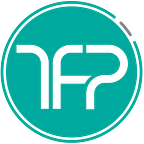Changes to your Android code needed to download the app on Windows 11 through the Amazon App Store
Easy steps for Android apps built in native (Java/Kotlin) and cross-platform (Xamarin/ReactNative/Flutter) code bases
As Miguel De Icaza teased and then revealed on his Twitter, Windows 11 will allow users to install Android apps through the Amazon App Store. In this article, I will share exactly how and what changes you need to make so that you can publish it there, so users can install those apps on their Windows 11 computers.
Over the years, I read several posts where malicious users were downloading APK files for unowned games and apps from the Android Play store, and just publishing under their account on the Amazon App Store. So apart from maintaining ownership of my game, I also wanted to be able to reach the millions of Kindle Fire owners who use it to keep their kids busy. It would be perfect for TheFirstPrototype.com’s recently-published free, educational, no-ads & privacy-safe game NumberBomb for ages 6+ (links to iOS & Android).
First, figuring out the right place on the Amazon App Submission page to go to is a bit confusing. There’s a prominent “Create Developer Account” button on the page even if you have already created and logged in…